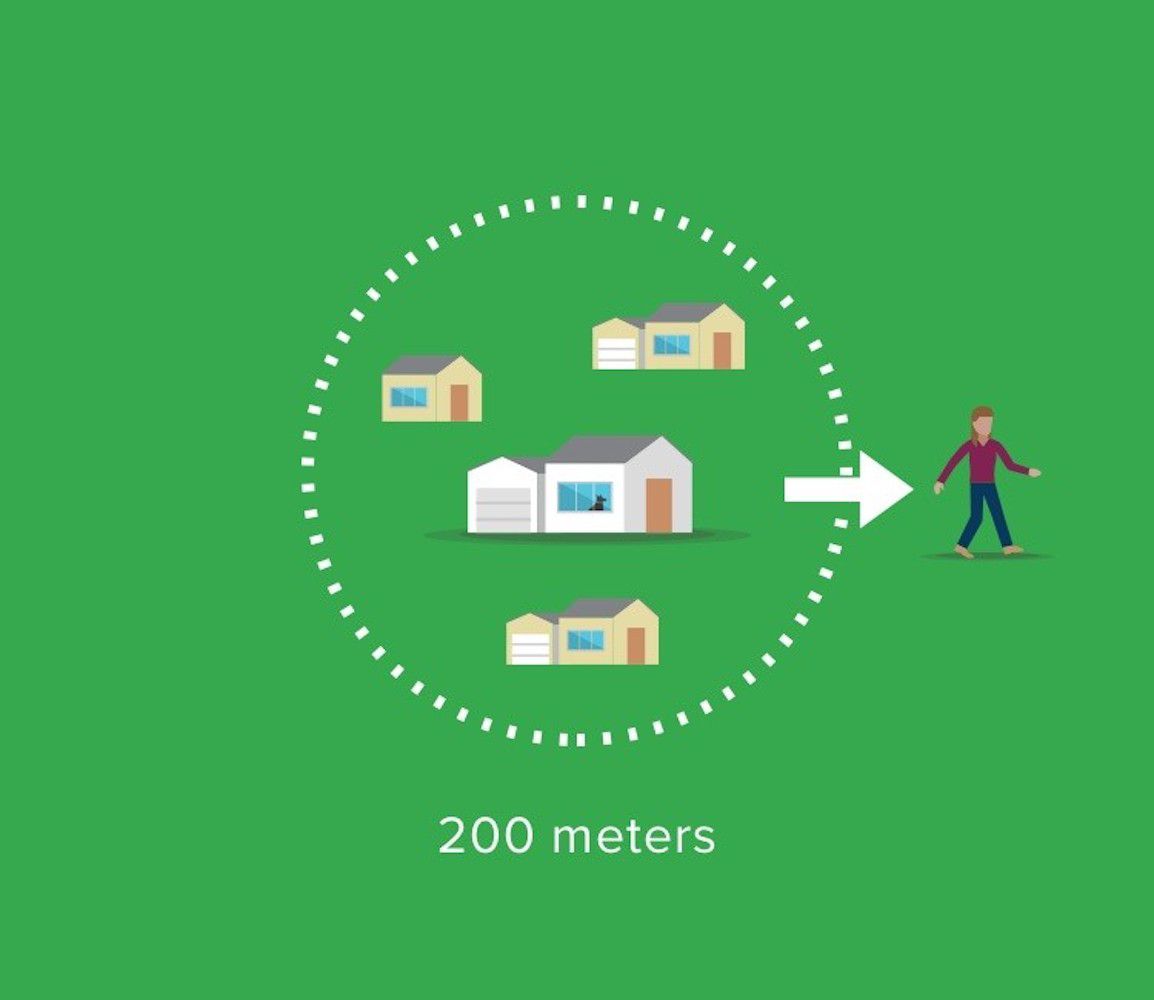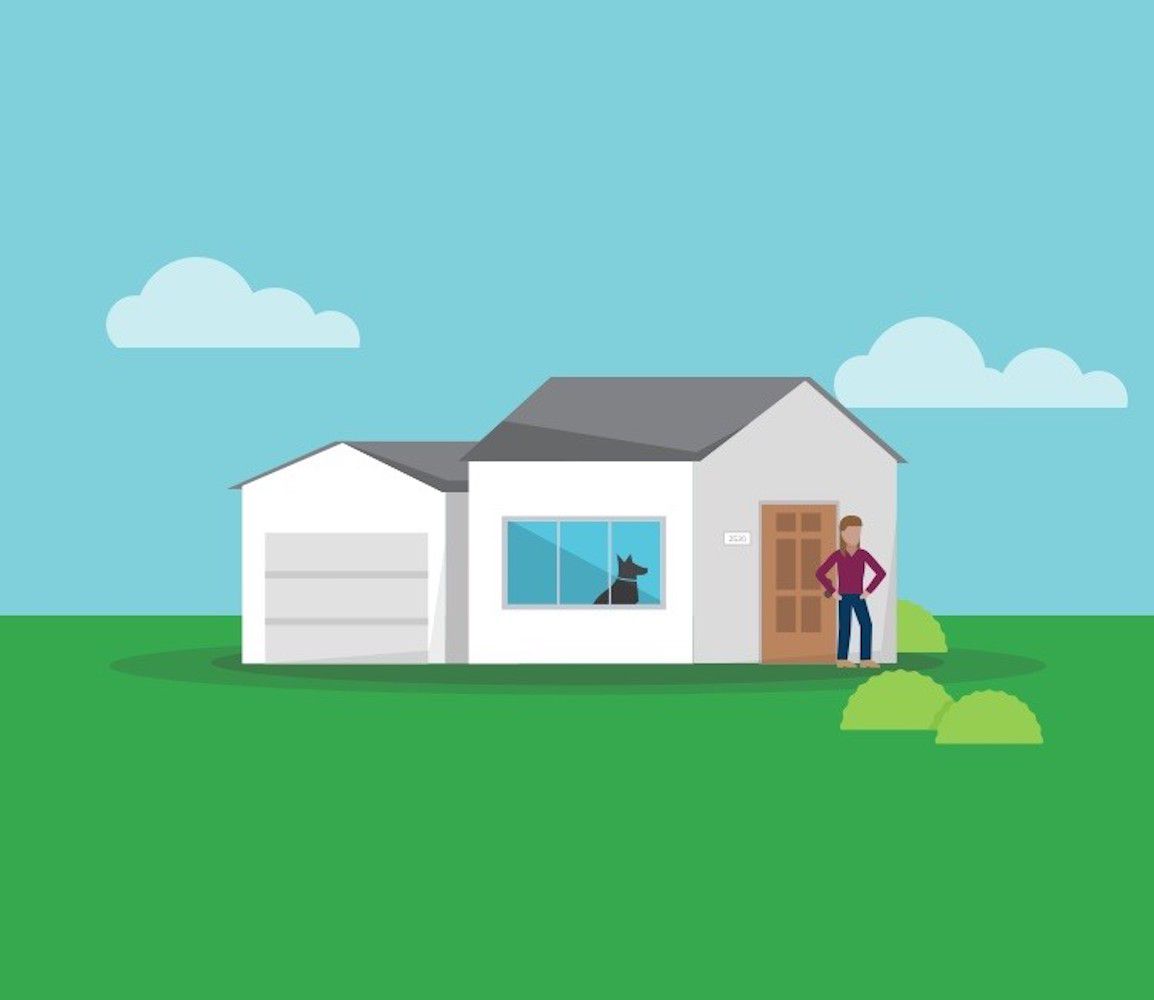How to Use Auto-Open for Android
Auto-Open is one of the most popular and unique features for Smart Opener users. Having your door automatically open without having to reach for your phone or your keys as you approach your Garage and Gate is a magical experience. Like any simple and smart technology, there is a lot happening behind the scenes to make Auto-Open work just right.
PLEASE NOTE: This feature is only available to Smart Opener owners and not guests.
IMPORTANT: Ensure your gate/garage complies with the applicable safety standards of having a safety beam installed when using the Yale Smart Opener.’ Eg: EN12453
How it works
Auto-Open relies on a few different technologies in your phone, not only the Yale Access App but also your Bluetooth, Wi-Fi, and GPS. These must be enabled in order for Auto-Open to work. All of these are regulated by your operating system communicating to the Yale Access App.
Yale uses two states to enable Auto-Open to function: Home mode, and Away mode. These modes indicate where Auto-Open thinks you are: at home, or away from home respectively.
When you are at home (in Home mode), Auto-Open is not actively doing anything. It is waiting until you leave home.
When you approach your home, Auto-Open will open your Garage door or Gate via Bluetooth. This means Auto-Open cannot operate your Yale Smart Opener when you are away from home.
You are considered away from home when you leave your immediate neighborhood, which is about 200 meters, or a couple city blocks. It is only active when you return to your home area.
Tips for good auto-unlock performance
Leave Wi-Fi and Bluetooth turned ON.
- Wi-Fi and Bluetooth must be enabled to use the Auto-Open feature. Your phone uses Wi-Fi and Bluetooth to determine your location. If your location is not accurate, Auto-Open will not work correctly or at all.
Leave location services ON
- Auto-Open uses phone’s location to determine when you are close to Home. Location services must be enabled in order for Auto-Open to work correctly.
Location permission (Android 10 and higher)
- Set location permission to "All the time".
Take advantage of the notifications.
- Android 8 and above use notifications to communicate to you about Auto-Open. Notifications for previous versions of Android can be turned on in the settings.
Open and use the Yale App at least once a day.
- This teaches the operating system that Yale App is a commonly used application.
Whitelist the Yale App for battery savings (Android 9).
- Preserve battery life by whitelisting the Yale App. From your home screen, go to Settings > Apps > Yale Access > Battery > Optimize Battery Usage.
- PLEASE NOTE: These steps may vary from model to model.
Home and away modes explained
Home mode
Nothing happens automatically.
What does it mean?
You are assumed to be at home, and Auto-Open is not actively doing anything.
How is it activated?
Automatically
You are placed in Home mode after Auto-Open successfully opens your Garage/Gate when returning home.
Away mode
Your phone will attempt to activate Auto-Open the next time you are near your home.
What does it mean?
You are assumed to have left home, as well as your immediate neighborhood.
How is it activated?
Automatically
You are placed in Away mode when your phone leaves the area around your home. This is typically about 200 meters away from your Yale Smart Opener, or a couple city blocks.
Manually
You can place yourself in Away mode by visiting Auto-Open Settings > Advanced Settings, and switching from Home mode to Away mode.
Troubleshooting
My Garage/Gate didn’t unlock when I expected it to
You may not have gone far enough away from home
- To enter Away mode, you must go further than 200 meters or a couple city blocks. Only then will Auto-Open attempt to unlock your Garage/Gate when you arrive home.
- You can make sure Auto-Open tells you when you’re far enough away by enabling the notification. Auto-Unlock notification settings can be found in Lock Settings > Auto-Open.
Auto-Open may have reverted to Home mode because of an error
- Most of these cases will send you a notification, with an option to correct the issue before you arrive home. Causes include:
- Your phone was restarted
- The Yale App was force-quit
- A communication error with your Yale Smart Opener
My Garage/Gate unlocked when I didn’t expect it to
- Auto-Open incorrectly thought you left home
- If you have very poor Wi-Fi or cellular connectivity. Your phone uses these to determine your current location.
- Auto-Open didn’t detect your Yale Smart Opener when you returned home.
- Bluetooth on your phone was turned off when you returned home.
How does yale use my location data?
Your location data is only stored on your phone within the Yale App. Yale does not collect or store your data remotely, and has no way of looking at your location data. For more information, please see our Privacy Policy.