

Here you will find support articles and information for the Yale Smart Camera Accesories.

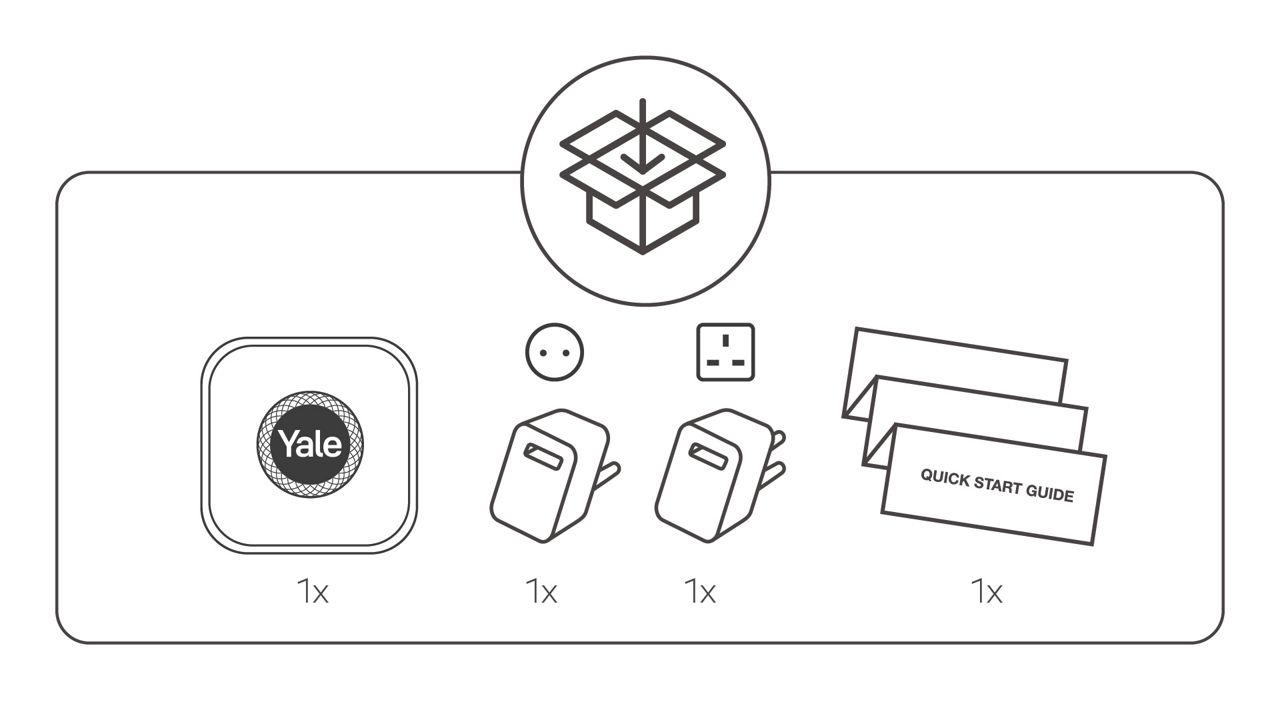
Weight

You must first setup the Yale Smart Video Doorbell. To introduce the Yale Doorbell Chime plug the Yale Doorbell Chime into a power outlet and press the middle 'speaker' button for 2 seconds until you hear a pairing sound. After that sound is played the Chime is in pairing mode, to then link your Yale Doorbell Chime to your Smart Video Doorbell press the doorbell button on the Yale Smart Video Doorbell, a sound will be played to confirm that the pairing is succesfull.
You can view the setup instructions in the Yale Home application, go to Settings for your Yale Smart Video Doorbell, under Utilities you will then find installation instructions for the Yale Doorbell Chime.
To assign an already paired Chime to a new Doorbell just follow the initial pairing process, above. The pairing will override the previously paired Doorbell.
Both devices communicate via radio frequency, 433MHz wireless radio band.
The maximum operating distance of the Yale Doorbell Chime from the Yale Smart Video Doorbell is approximately 50 meters.
On the Yale Doorbell Chime, press the button that shows a musical note icon, each press will change the selected chime sound.
On the Yale Doorbell Chime, press the button that shows a speaker icon, each press will change the audio level.
Yess, you can have multiple chimes connected to one Yale Smart Video Doorbell. This is great if you have multiple floors in your home or if you want an extra chime in your garage/office etc.

Weight is 227grams
W 121mm x D 14mm x H 173mm Without mounting bracket.
In the Yale Home app, go to the settings menu (accessed by pressing the small gear icon) select your Yale Smart Outdoor Camera, scroll down to installation guides and view the in-app videos and images that show you how to install your Yale Solar Power Charger.
From your Yale Home Application, go to the settings menu for your Yale Smart Outdoor Camera, you will see an option to enable charging with Solar Panel.
If you have not enabled the Solar Panel Charging under settings for your Yale Smart Outdoor Camera, the camera will act as a 'always-on' camera and that will have a impact on the battery life.
The Yale Solar Panel Charger can deliver up to 3W in direct sunlight. This is designed to top up the internal battery and negate the need to remove the camera to charge indoors. During winter months when sunlight levels are reduced, or if there is more demand than supply, you may still need to remove your camara to charge the battery.
The cable is 2 meters in length.
The Yale Solar Panel Charger can output a maximum of 3 Watts, 5 Volts DC STC (Standard Test Condition) with solar irradiance of 1000W/m2 (=120 000 Lux, corresponding to a bright day with direct sun onto the solar panel).

202 grams Standalone
225 grams with EU Plug
218 grams with UK Plug
The cable is 8 meters in length.
Input: 100-240 Volts AC 50/60 Hz 0.35A Max
Output: 24 Volts DC 0.5A 12.0W
You can connect the spade connectors to a device that is outside (for example the Yale Smart Video Doorbell), however, the power adapter needs to be plugged indoors as that part of the product is not designed for outdoor usage.
The Yale AC Power Adapter is compatible with the Yale Smart Video Doorbell.

Yale don't supply a dedicated power adapter, you are free to use an aftermarket adaptor. We recommend powering the Yale Smart Outdoor Camera from a 5 Volt DC 2 Amp USB 'C' power supply.
One end of the cable must be either in a weatherproof box or used together with an IP65 rated power adapter from a third party supplier. Alternatively you can route the one end of the Yale Outdoor USB Cable indoors to use a normal USB-C power adapter. The end of the cable with the rubber surround is designed to plug into the underside of the Yale Smart Outdoor Camera.
We recommend powering the Yale Smart Outdoor Camera from a 5 Volt DC 2 Amp USB 'C' power supply.
The rating is IP65.
No, this cable is only designed to provide power to devices.
The Yale Outdoor Camera cable is 3 meters in length.
You can get a more visual aspect of help related to our products from our download center and in our library for support videos.



