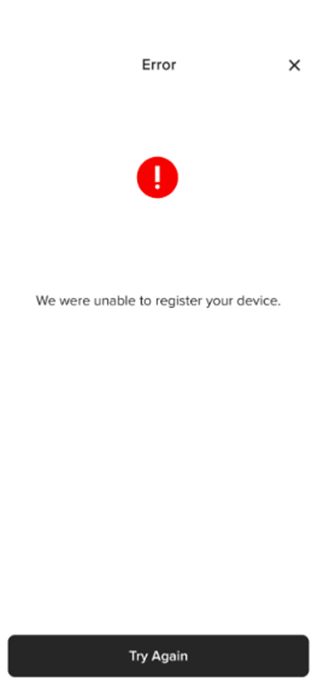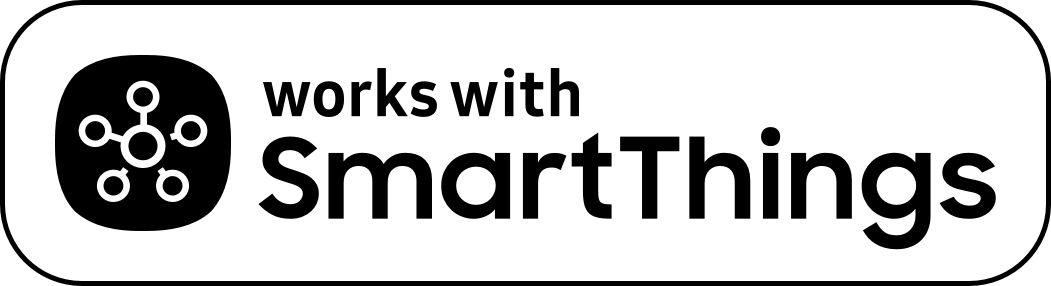Yale Access App to Yale Home App Support
Here are the answers to frequently asked questions about the Yale Access App transitioning to the Yale Home App. If you do not find what you are looking for please contact our customer support team.
Yale Access to Yale Home App FAQ
Yale Home App FAQ
How-to-Guides
Yale Access to Yale Home Integrations information
From the 17th of May, the Yale Access App will be changing to become the Yale Home App, to grant users a more connected Yale ecosystem of smart devices and integrations, all easily controlled using one intuitive app. If you use one of the integrations below, we would like to inform you of an important change to the running of your device.
The integration with your Yale device will require a new setup in the Yale Home app to continue to use this service. Some integration won't be available to users within the Yale Home app from the 17th, so if you transfer your account, integration with our device will not be possible. If you choose to wait to move your account, you will still be able to use our integration on the Yale Access app until the 30th of June.
We will let you know as soon as possible when the integration below will be working and ready to use within our partners’ app.
When ready, download the Yale Home app and log in with the existing details you currently use to log into your Yale Access app. With the new app, there’s no required to create a new account or set up your products again, once you have logged in you will be good to go. When you have transferred your account over to the new app, please follow the instructions to establish your connection, or discover if the integration can only be re-established within our partners’ app.
Integration | Status | Region |
| Airbnb | √ | Global |
| | √ |
|
| | √ |
|
| | √ |
|
| | √ |
|
| | √ |
|