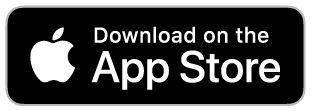Installing the Yale Access Module - Keyless Connected
This article will help guide you through the steps to install the Yale Access Module into your Yale Keyless Connected Lock.
NOTE: If you have already downloaded the Yale Access Application please select 'SET UP NEW DEVICE' and scan the QR code on the Yale Access Module and the below installation flow will detailed. See section below 'Installing Yale Access Application'


Step-by-step installation guide
Step 1. Remove battery cover
Press and hold the buttons on either slide of the lock cover while sliding the cover up and away from the lock to open.


Step 2. Remove a battery
Remove the batteries from your lock to power it off. Wait approximately 10 seconds for the lock to fully power down.


Step 3. Install the Yale Access Module
Insert the Yale Access module into the top of the battery compartment. Make sure it is properly seated in the lock.


Step 4. Replacing the battery and Cover
Restore power to the lock by reinserting the batteries.


Step 5. Registering the Module & replacing the cover
Follow the below steps to register the Yale Access module with your lock. Slide the battery cover down, and ensure that it clicks into place. Installation is now complete.


Installing Yale Access Application
Yale Access devices come with a QR code that can be used to set up the device in the Yale Access App. This code is included on the Yale Access Module and is helpful during setup. If you no longer have a QR code associated with the device, the serial number can be used during setup.
- Open the Yale Access App
- Select the menu in the top-left corner
- Select Set up a Device to access the QR code scanner
- Scan the code. If you are unable to scan it, select Can’t Scan the Code to set up with the Serial Number, which is the 10-digit number located on the sticker inside the battery cover.
- Follow in-app instructions to complete setup steps
Next step: Set up the Yale Connect Wi-Fi Bridge
Yale Connect Wi-Fi Bridge serves as a Wi-Fi bridge between our Servers and your Smart Lock so you can lock and unlock your Smart Lock remotely, right from your phone. With Yale Connect Wi-Fi Bridge, you can instantly let visitors into your home when you're not there.
Click on the link below for step-by-step instructions to set up the Yale Connect Wi-Fi bridge with your lock.