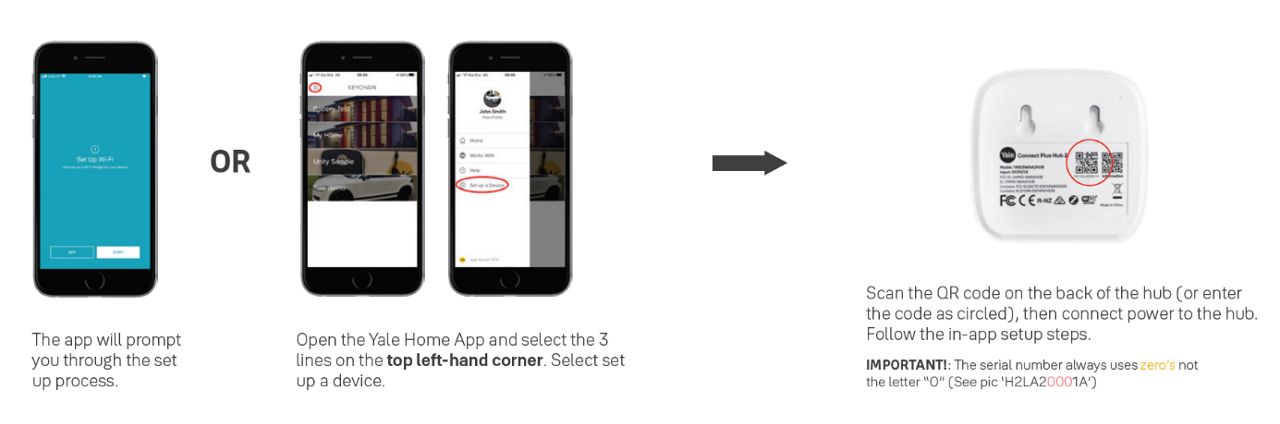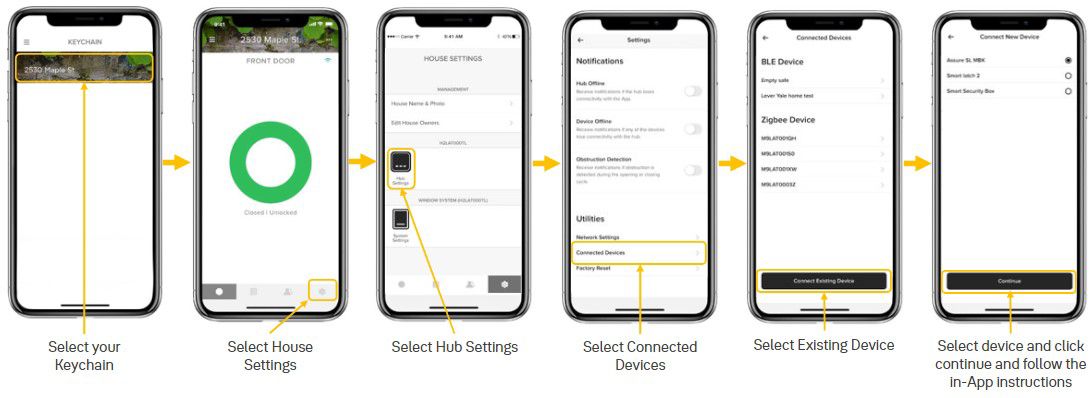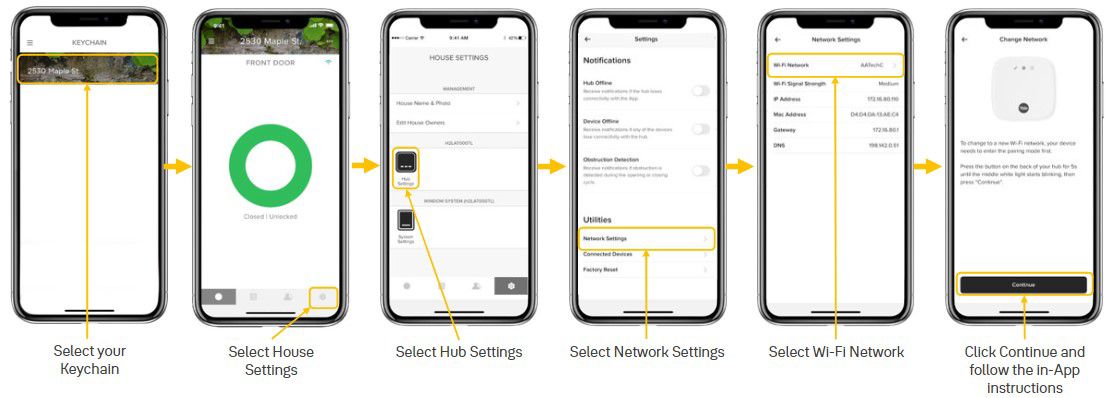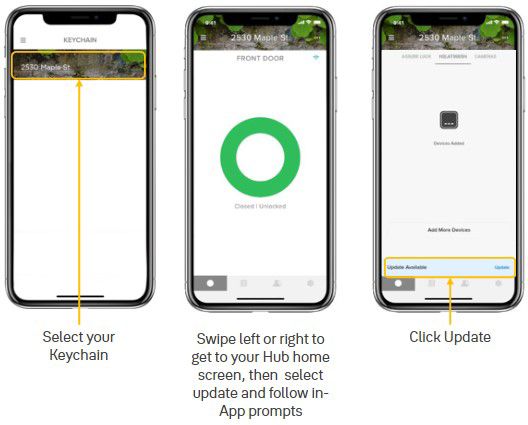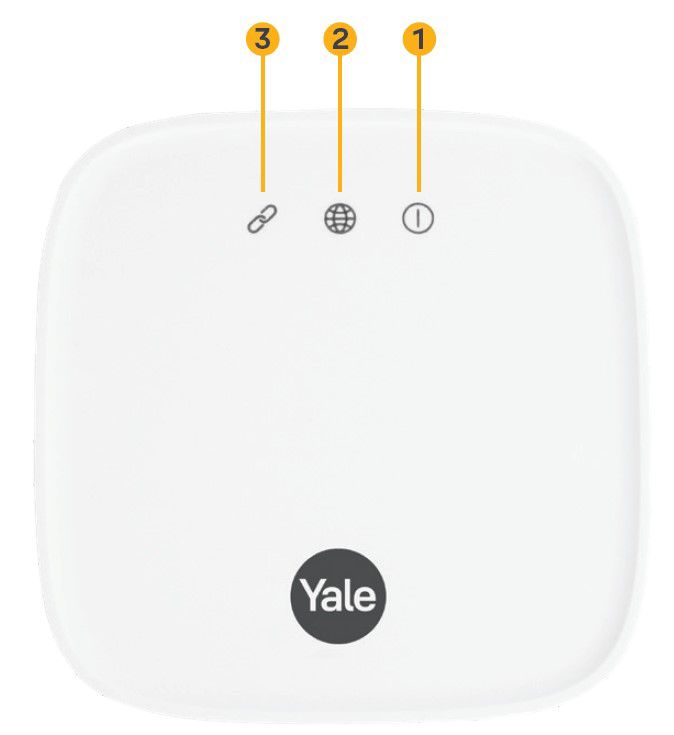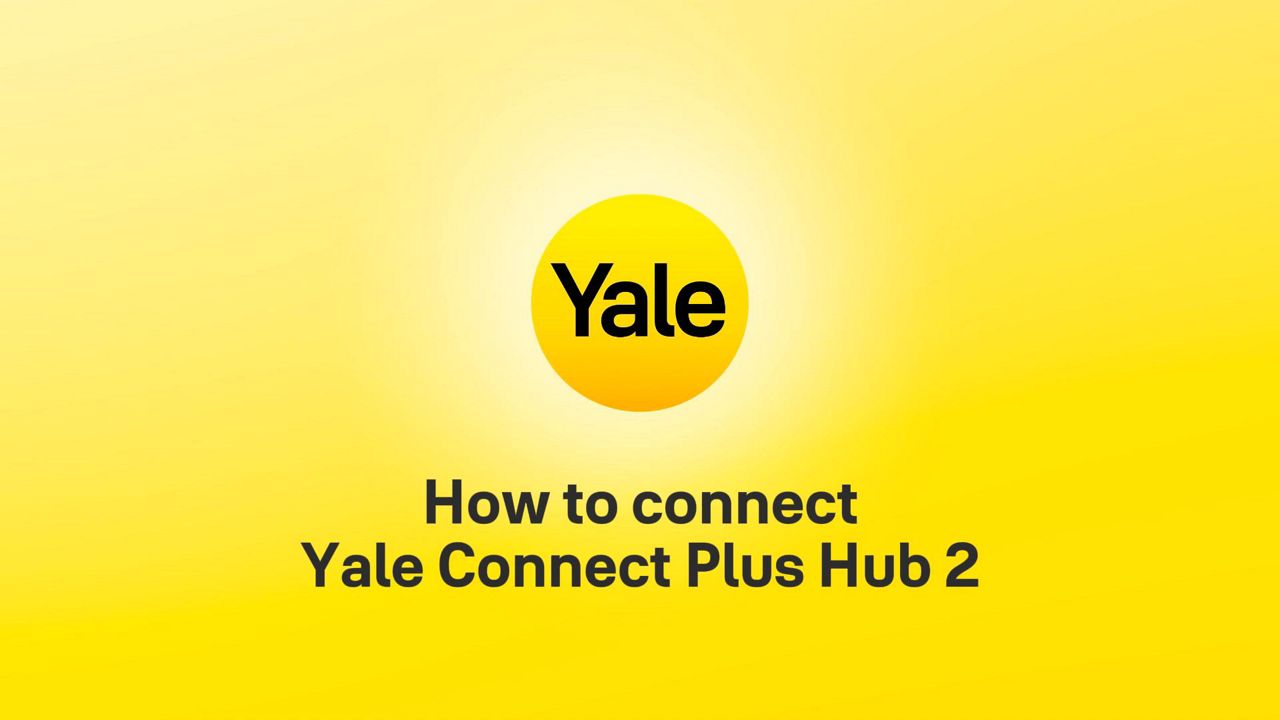Yale Connect Plus Hub 2 Support
On this page
FAQ
How-to Guides
Troubleshooting
Yale Connect Plus Hub 2
Quick Start & Setup Guide
This video will help you get started with your Yale Connect Plus Hub 2. Follow along as we guide you through setting up your hub, powering it on, connecting it to your home and Wi-Fi, and linking it with your existing Yale devices to unlock seamless smart home control.
How-to videos
Smart locks support
Safes Support
Smart Window Control System Support